See Exactly How Much Time You're Wasting on Your Phone
Ever stop endlessly scrolling on Instagram and realize you've been on the app for far too long, and you have no idea how you got there?
If so, there's a way to see exactly how much time you're spending (or wasting) on your phone. Here's how to find out the number—and how to make it much more manageable.
➡ Tech is tricky. We'll be your support.
How to Check Your Screen Time on iPhone
📲 Go to Settings > Screen Time > Scroll down beneath the graph and tap See All Activity.
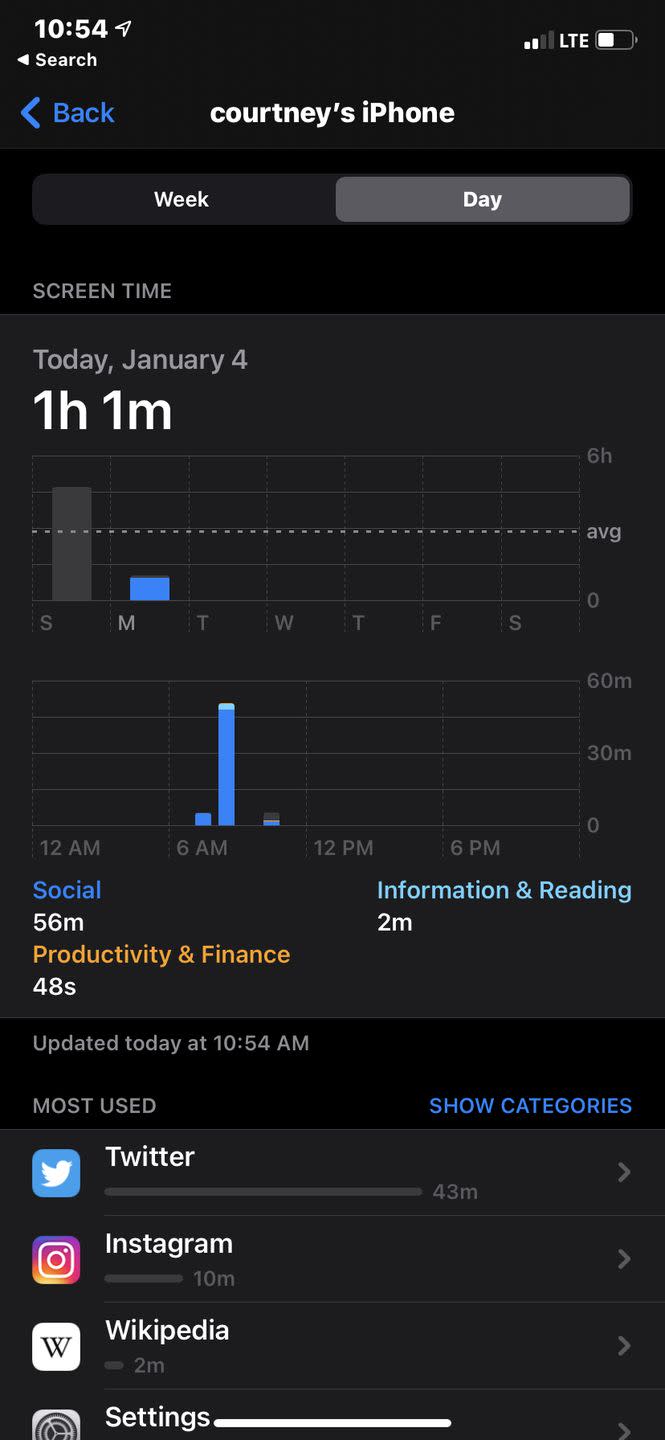
Here, you can see your most used apps in order of time spent, categories for the time you've spent on your device (Social, Information & Reading, Productivity & Finance, etc.), and data on how many times you've picked up and unlocked your device, among other things.
How to Check Your Digital Wellbeing on Android
Most Android phones—including Google's line of Pixel devices, Samsung smartphones, and Motorola—use Digital Wellbeing as the equivalent of Apple's Screen Time. It takes a bit more work, as the first time you launch the app, you'll have to set up a profile, but it will be worth the trouble in the long run.
📲 Go to Settings > Tap Digital Wellbeing & Parental Controls > Beneath Your Digital Wellbeing Tools, tap Show Your Data.
Don't forget to head to your Settings app and click Show Icon in the App List to ensure that you can easily find Digital Wellbeing the next time you'd like to check it.
How to Set Screen Time Limits
📲 For iPhone users: Go to Settings > Screen Time > App Limits > Add Limit > Tick the bubbles for each app, category, and website for which you'd like to set a limit > Tap Next in the upper right-hand corner > Tap Add in the top right-hand corner > Tap Add Limit in blue at the bottom of the page.
💡 Tip: You can customize time limits for each app based on the day of the week, too. For example, if you want to set time limits for streaming services like HBO Max, but only on the weekdays, you can follow the steps above. Just tap Customize Days (right below the time section) after you set the time limit.

📲 For Android users: Go to Settings > Digital Wellbeing & Parental Controls > Tap the chart > Tap Set Timer next to the app for which you'd like to set a limit > Choose how much time can be spent in the app each day, then tap Set.
Is Screen Time Bad for You?
Being on your phone isn't going to kill you, but as with all things, screen time is best when it's done in moderation. Cutting back on your YouTube binges and the hours you spend doomscrolling through Twitter is probably a good idea, according to the Mayo Clinic.
Those experts say cutting back on screen time can improve your physical health, decrease your risk for obesity, give you more time to focus on other activities, boost your mood, and even enhance your relationships. To nab those benefits, try to limit screen time to about two hours per day (outside of work screen time, that is).
If you'd prefer not to use apps to manage your screen time, the Mayo Clinic recommends these methods for limiting it organically.
Hold yourself accountable: Come up with an informal agreement between your friends and family members through some sort of program, like the Slim Your Screen Time Challenge (sponsored by the Mayo Clinic).
Set small goals: Don't jump right at the 2-hour goal if it's too steep for you. If you're spending 8 hours per day on your phone on social media apps, cut that back to 6 the first week, and then continue to cut back each week.
Go for a walk: Getting outside and moving increases your endorphins and makes your brain feel warm and fuzzy—sort of like that feeling you get from watching a funny video on TikTok.
Create a phone-free zone: Whether it's the family dinner table or your bedroom, set up areas where you're not allowed to use your device. Bonus: You'll spend more time with your family and friends and have an easier time falling asleep at night.
🎥 Now Watch This:
You Might Also Like

