Strangers May Be Able to See Your Facebook Posts Even If You're Not Friends

If you're a Facebook user, you know who your friends on the social media platform are, but did you know that strangers could be following your account without you even realizing it?
The "following" feature allows any user with a Facebook account to subscribe to your account so that your public updates show up in their newsfeed, even if you haven't accepted them as a friend. This includes public photos and posts that you upload yourself as well as any comments that you leave on someone else's public post. The scary part is that, if you have the feature enabled, anyone on the social media platform can follow you unless you've blocked them. People who send friend requests to you will automatically start following you too, even if you ignore or delete their initial invite to be friends. Yikes!
To find out exact who is following you, click on "Friends" below your cover photo and then click "Followers." If you don't see this option come up that means you don't have any followers. If you do, they will show up in a list like this:
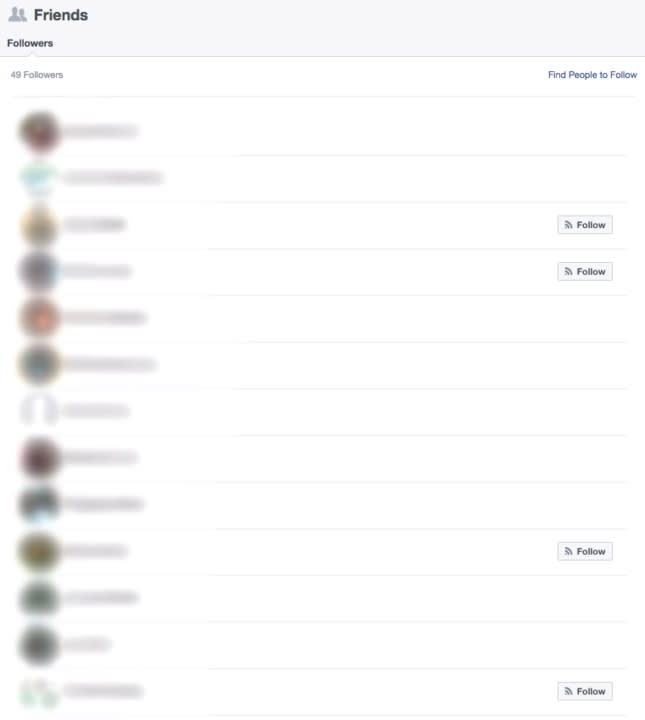
If you do have followers, the only way you can stop them from subscribing to you is by individually blocking them, but it's important to remember that they can only see public posts and comments that you've posted. You can see what your timeline looks like to these followers by going to "Settings" – "Public Post" and clicking the link at the bottom of the page.
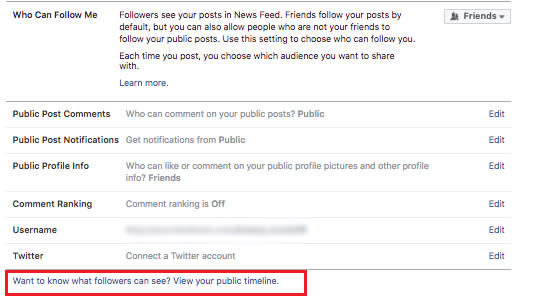
To block them, go directly to their profile and click on the "…" next to "Message" under their cover photo.
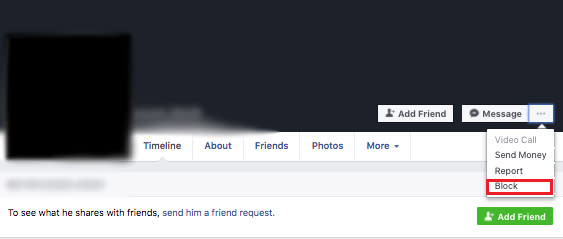
If you want to stop people from being able to follow you all together, you can easily turn the feature off by going to "Settings" – "Public Post" – "Who Can Follow Me" and changing from "Public" to "Friends." You can also change the settings of who can comment on your posts and photos and who you get notifications from on that same screen.

For future status updates, you can make sure only your friends are seeing the things you post by changing the "Who should see this?" option to "Friends" directly in the draft of the post.

Whew, privacy restored.
You Might Also Like

