A guide to parental controls on Facebook, Instagram, Snapchat, more social platforms
In January, chief executives of the top social media companies went before Congress to answer questions about online child exploitation.
Mark Zuckerberg, CEO of Meta, turned around during the hearing to apologize to families who had shown up holding pictures of their children, some they say died because of predatory behavior online.
Leaders of big tech, including Zuckerberg, argued that protective measures have been instituted on their platforms.
Still, states across the country are attempting to pass their own laws to protect kids online. Many of the measures are being blocked by lawsuits challenging their constitutionality.
As the fight continues in Congress, major social media platforms continue to roll out parental controls to assist parents in monitoring their children's online lives. Here's a look at some of those platforms and what parents can do right now:
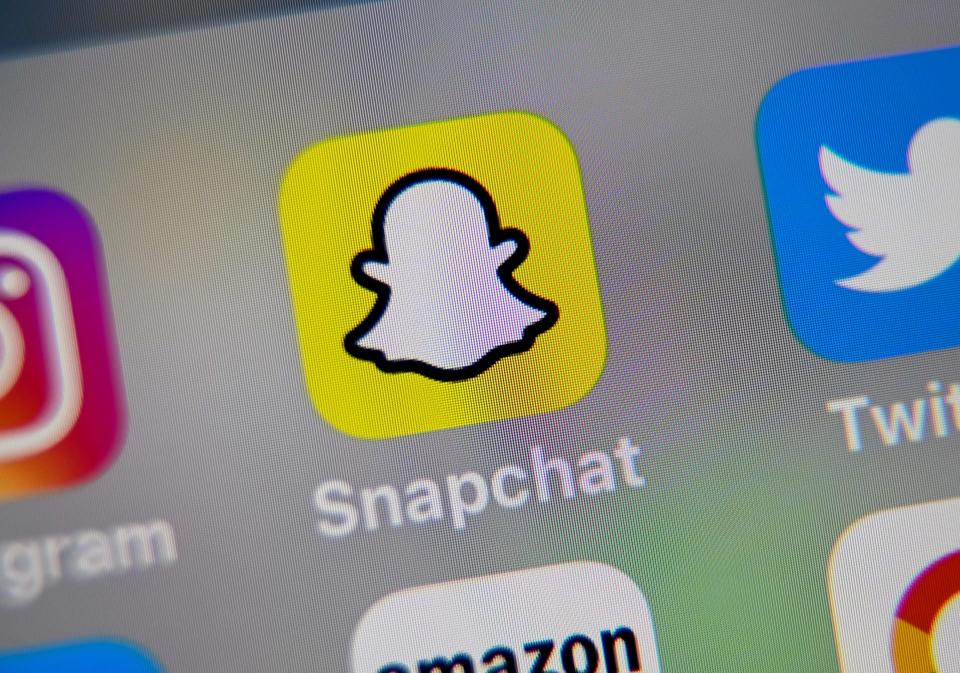
Instagram parental controls
Instagram rolled out multiple control features in 2023, but none of those features monitors as closely as a shared account.
Instagram gives families the option to create a "supervised account" in its Family Center for a child between the ages of 13 and 17. For this to work, either the teen or parent needs to send out an invite for supervision. Once accepted, the following things can be controlled:
◾ Time on Instagram: Parents can control how long their child is on the app and/or see how long they spend on it for the day.
◾ Breaks: Parents can schedule breaks, choosing the exact days and hours their child will not be able to access the app.
◾ Accounts followed: Parents can see which accounts their child is following and which accounts are following their child. Parents can also see which accounts their child has blocked.
◾ Privacy settings: Parents can adjust their child's privacy settings.
◾ Sensitive content: Parents can adjust their child's sensitive content settings.
◾ Messaging: Parents can control who can message their child and who can add their child to a messaging group.
If a child wants to adjust any of the settings set by a parent, they need to request a change and their parent has to approve it. Parents are notified in their activity feed if their child requests a change.
Meta recently introduced nighttime nudges that notify teens who have spent more than 10 minutes on Instagram late at night.
Facebook parental controls
Unlike Instagram, Facebook does not offer shared accounts, but a parent can adjust the privacy settings on their child's page. Here's how to do it:
◾ Go to Settings & privacy and complete the Privacy checkup. The privacy checkup will walk the parent through who can see their child's posts, who can find their child online, data settings and ad preferences.
◾ A parent can turn location settings off.
◾ A parent can set quiet hours for their child under screen time.
Privacy settings can also be accessed via mobile devices by going to Settings & privacy and then clicking on Settings.
Another way to monitor your child's Facebook account is to have your child's log-in information so you can ensure they're using the app safely. A parent can send a supervision invite to their child that will allow them to see the following things:
◾ Friends
◾ Messenger contacts
◾ Artificial intelligence that has interacted with the child
◾ Time spent on the app
◾ Who has been blocked
Social media: Ohio, more states push for laws to limit kids’ access online: Where they stand
Snapchat parental controls
Snapchat has created a family center in its app where parents can monitor some of what their teens are doing. Here's how to set it up:
◾ Download the app and create an account.
◾ Search their child's username and add them as a friend.
◾ Once accepted, a parent can go to Settings located in the top-right corner of a profile page.
◾ Open Family Center and invite their teen to join.
Once a teen accepts an invite to join a family center, the parent can see who their child is talking to and restrict sensitive content. Though not much can be controlled, there are things parents can encourage their children to do while using the app:
◾ Only accept invites from people they know in real life.
◾ Choose a username without sensitive information about their identity and use their real age.
◾ Turn off location-sharing.
◾ Encourage their child to report inappropriate or uncomfortable things they see in the app via the Trust & Safety team.
X parental controls
X, formerly Twitter, does not have parental controls on its app. It encourages its users to take the following measures to stay safe online:
◾ A user can mute, block and report offensive accounts.
◾ A user can limit who can see their posts and/or tag them.
◾ A user can limit who can contact them.
◾ A user's feed can be curated to the content they want to see. One way to encourage this is to "hide" unwanted posts.
'It killed him': Families of victims of big tech, present at Senate hearing, share their stories
TikTok parental controls
TikTok has a few options for parents hoping to monitor their teen's digital lives on the app through the Family Pairing feature, which lets parents with a TikTok account link it to their child’s. Once paired, the following things can be monitored:
◾ Private account: A parent can control who can see their child's content.
◾ Video comments: A parent can turn off comments on their child's posts or filter them.
◾ Direct messages: A parent can turn off messaging from people their child doesn't know or people of a certain age.
◾ Search: A parent can turn off search, filter video keywords and turn off TikTok's STEM feed.
◾ Restricted mode: A parent can turn on restricted mode so their child has less of a chance of seeing explicit content.
◾ Daily screen time: A parent can set the amount of time their child can use the app.
To turn on Family Pairing:
◾ Navigate to Settings and Privacy.
◾ Click on Family Pairing.
◾ Select Parent of Teen.
Discord parental controls
Discord, a communication platform popular for online gaming, was recently under investigation for "hundreds of active Discord servers promoting child exploitation," NBC News reported.
The investigation found 35 cases of either abduction, grooming, or exploitation that the app helped initiate, along with 165 child sexual abuse material prosecutions. Discord made parent control features available a couple of months after the investigation was made public.
Here's how to set up parent controls on Discord:
◾ On your child’s account, go to User Settings > Family Center > Connect with Parent > Reveal QR Code.
◾ On your account, go to Menu icon > user icon > Family Center > Connect with Teen, scan the QR code, tap Send Connection Request.
◾ On your child’s account, go to My Family, tap the checkmark in the incoming parent requests section, tap Accept Request.
Once parent controls are active, features include:
◾ Activity summaries listing the number of users a child has contacted, how many friends they've added and how many servers they're active in.
◾ Parents will also receive a weekly summary of the usernames their child is in contact with and the names of the servers where the teen is active.
Safety features not under parent control:
◾ Explicit image filter: Parents can go to User Settings > Privacy & Safety > Explicit Image Filter in their child's account to ensure the setting “Filter direct messages from non-friends” is on, which means direct messages from non-friends will be filtered for sexually explicit images, and if found, blocked.
◾ Direct message filter: Parents can control their child's DM settings in Settings > Privacy & Settings > Direct Message Filters.
◾ Friend settings: Parents can go to User Settings > Friend Requests to tighten who can add their child.
◾ Direct messaging: Parents can go to User Settings > Privacy & Safety > Server Privacy Defaults to ensure that “Allow Direct Messages from Server Members” is toggled off.
This article originally appeared on USA TODAY: How to set up parental controls on Instagram, Facebook, more apps


